Please refer to this update: Kubuntu 8.10 and Samba for the newer and improved way of handling this.
In order for Kubuntu to share files with other Linux and Windows machines, you must setup a file server.
You can use Samba or NFS for this purpose. But for this tutorial we will only use Samba.
Installing Samba Server
1. Click K->System->Package Manager (Adept)
2. Type the administrator password then click OK
3. Type samba in Quick Filter
4. Select it from the list then install
5. Close the Package Manager
Setup Samba for File Sharing
1. Click K->System Settings
2. Click on Sharing
3. Choose File Sharing
4. You must be in the Administrator Mode to enable file sharing so click on the Administrator Mode button
5. Type in the administrator password
6. Click on Allowed Users
7. Choose Allow all users to share folders then click Ok
Sharing Folders
1. Click on Konqueror on your menubar (it's the third icon)
2. Click Home Folder
3. Right click then choose Create New->Folder
4. Name your folder "MyShare"
5. Right Click on MyShare folder then click on properties
6. Click on the Share tab
7. Click on Configure File Sharing
8. Type the administrator password
9. A new window will be shown.
10. Click on Add
11. Choose the folder that you want to share
12. Click Ok
13. Check "Share with Samba (Microsoft(R) Windows(R))"
14. Check Writable if you want other users to have write access to the folder otherwise you can leave it so that it will be read-only.
15. Click Ok
You have just shared your folder to other Linux and Windows machines.
Accessing Shared Folders
1. Open Konqueror
2. Click Network Folders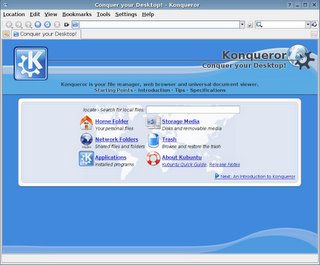
3. Click Samba Shares
4. Choose the workgroup that you want to access. In our case, to be able to access the folder that we have just created you have to click Mshome.
Mshome is the default workgroup that samba created for our Kubuntu machines.
5. Choose the computer name of the Kubuntu machine where you created the shared folder.
Start accessing your shared files.
On my next post I will share to you some insights and the problems I encountered before I was able to make this configuration work.
Find it

Custom Search
Monday, November 14, 2005
How To: Share Files Using Samba
Posted by
Temujin
at
7:08 PM
![]()
Subscribe to:
Post Comments (Atom)

22 comments:
Could you post a tutorial like this on how to share a printer from a Linux machine? Thanks for all the good tutorials
What an excellent tutorial and procedure! Very straight forward and it worked almost. Using the latest Kubuntu, I can see the MyHome icon, and then when I try to get into MyShare via the Kubuntu computer from a Win98 machine, it asks for a password. Putting in the Admin password doesn't cut it. Would sure like to see the your insites into all the problems encountered, because on Win2K and WinXp machines, I think I'm see some problems.
I'm so happy I've found this; just what I needed :)
Thanx
Thanks so much! I can't believe that Samba isn't installed by default. It is great that there are people like you that will share their findings, making life easier for the rest of us!
How do we start samba?
Adept-installer tells me samba is already installed, but the file sharing section tells me that smb or nfs is not installed.
Hi just used your tutorial and I can see the shared drives on my local machine but not on my XP box. Any ideas ?
I have just posted an article about accessing samba folders from windows xp.
please check that post if you're encountering problems.
I was looking for an alternative to the Samba Web Administration Tool which I was using on SuSE (but it doesn't work well with a locked out root password) and manually editing smb.conf with vi, and this appears to do quite nicely. Thanks.
(From a shell, this KDE Samba manager can be launched with 'kdesu kcmshell fileshare', BTW. Now I'll make a little PHP script to put smbstatus on a web page, to replace the rest of SWAT.)
How do you share to more than 1 samba user. When I log on as anything other than administrator, I can not complete the process in this tutorial. This is due to the password promt for root/kde su. It only work when I am logged on as administrator.
Thanks
Thank for this nice article.
Where is that to be found ?:
have just posted an article about accessing samba folders from windows xp.
please check that post if you're encountering problems.
I cannot access the share from a Windows XP machine.
Do I need to set the samba password of all the users on the Kubuntu machine first?
Please refer to my
"Sharing Samba Folders to Windows XP"
post.
need your help regarding linux... please email me at jenx0609@yahoo.com. tnx a lot :)
totally didn't work for me...
I don't know what I'm doing wrong but It just doesn't want to work...
It keeps telling me that the file or folder "blah blah blah" doesn't exist
when quite obviously it does, or I wouldn't have been able to browse and select it...
I'm really lost here
How I setup name computers in windows network?
How I enter name workgroup???
How I share my printer???????
Sharing with this tutorial was no problem. However My windows machine does not seem to get writing access to the shared folders on the Kubuntu machine, no matter that I have set the users on the Kununtu machine ('everyone') to have write access)
Could you update this tutorial? It doesn't work with my Kubuntu 8.04. Then I type "samba" on the quick filter, the status is installed. But when I tried to do a file share, it said not SMB & NFS servers not installed.
i am using kubuntu8.04 and i read your tutorial but we are not able to get the following steps :
"Choose File Sharing
4. You must be in the Administrator Mode to enable file sharing so click on the Administrator Mode button
5. Type in the administrator password
6. Click on Allowed Users
. Choose Allow all users to share folders then click Ok"
please help and reply me on patelmihirr@gmail.com
How can someone on a remote computer access the shared folder on Kubuntu?
important important !!!!!
-------------------------
Before sharing files you need to install kdenetwork package in kubuntu.
** Why is it missing in kubuntu ?
Are there any common issues that often pop up when trying to make these connections? I ask because I am thinking I may have either firewall or router issues that are blocking me from making a connection. Every attempt I make either times or errors out, and I actually had to go third party to make a reliable connection. I'm happy with the purchase, but would like the option of doing this straight from Windows.
Post a Comment