You can customize your menu to have easy access to your frequently used applications. But a quicker way to do this would be to access them through a desktop shortcut.
To create a shortcut:
1. Right-Click on the desktop.
2. Choose "Create New"
3. Select "Link to Application"
This window will be displayed
4. Replace "Link to Application" with the name of the application that you are going to run. Let's replace it with Firefox.
5. Click on the Gear button to choose an icon.
6. Click on the Application tab.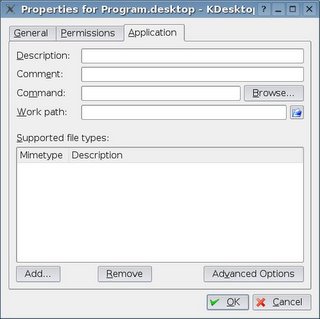
7. Type firefox in the "Command" text box
8. Click Ok
Your desktop screen should appear somewhat like this : Notice my shortcut icon on the upper left corner.
Notice my shortcut icon on the upper left corner.
Find it

Custom Search
Saturday, November 12, 2005
HOW TO: Create a Shortcut in Kubuntu
Posted by
Temujin
at
9:57 AM
![]()
Subscribe to:
Post Comments (Atom)

4 comments:
keep it up sir q^_^p
That's it !
Uf, is it so hard to explain simple things?
Thanks, that's exactly what I needed
thanks for the guide, keep it up!
here's for a typically hilarious newbie comment:
I can't right-click on the desktop anymore. I can't left-click either. I disabled both features, somehow, and can't get them back. I have obsolete shorcuts on my desktop I'd like to remove, in which folder would I find them?
You can still use drag and drop to create links to items from the start menu for example, it's less complicated that way.
Post a Comment